Labels
Labels are used to assign workflow states to:
Draft objects such as Forms and Edit Checks
Labels are created at the URL level and have a name, description and an assigned color. In order to create or edit a Label the user must have the URL level Labels permission.
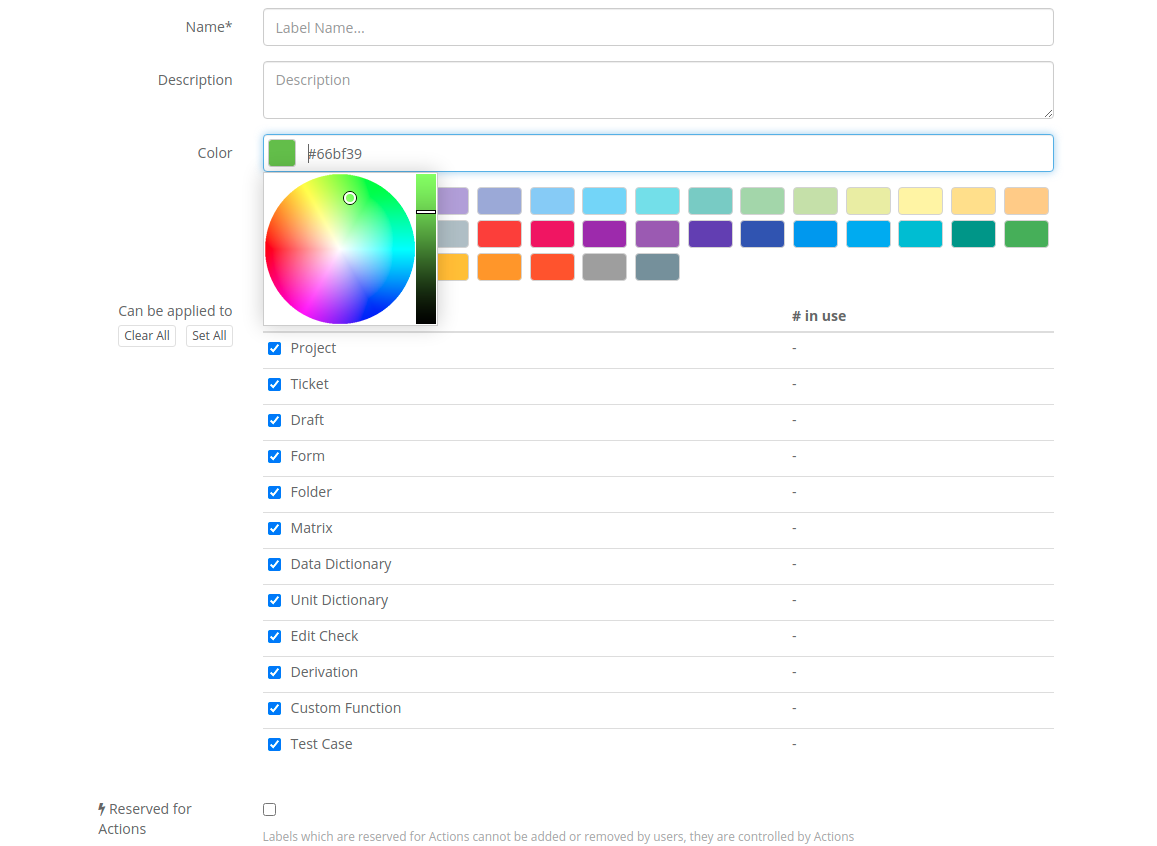
Restricting Labels to particular object types
Labels can be restricted to only certain types of objects using the "Applies to" checkboxes. Labels may only be applied to the object types checked.
Automatic removal of Labels
Sometimes you may want a Label to be automatically removed from an object if some attribute of the object changes. For example, you may want a Tested Label to be removed from an Edit Check if the logical steps of the Edit Check are changed but not if the Check is made Active/Inactive or if Bypass During Migration is changed.
Label removal conditions can be set on the attributes of objects or their child objects (e.g. Fields of a Form). For example, attributes for a Field include Is Log, Question Text etc. Custom Properties of objects may also be included in removal conditions so if the value of a custom property changes for an object, then the label is removed.
Label removal conditions may also be set on some additional change types depending on the object type:
Change of ordering (e.g. change in the Ordinal of Forms, Fields or Folders)
Addition of a new child object (e.g. a new Field added to a Form or a new Check Action to an Edit Check)
Removal of an existing child object (e.g. removal of a Field from a Form or a Folder/Form combination from a Matrix)
Each time an object is saved, if the object has associated Labels then these Labels are checked to see if the changes to the object should trigger the removal of that Label. This action occurs before any auto actions are run on the object.
Important
A change to the identifying attribute(s) of a child object such as a Field of a Form or a Unit Dictionary Entry of a Data Dictionary will appear to the change mechanism as a removal of an existing child object and the addition of a new one. For example a Data Dictionary Entry of Code=M/User=Male might be changed Code=2/User=Male and this will not be seen as a change to the Coded value because the system can no longer find a value identified by Code=M so it believes that this is an addition of a new entry (Code=2) and the removal of an existing value (Code=M). The system views a change of Field OIDs in the same way because it uses the Field OID as the way to uniquely identify a Field within a Form.
Labels reserved for Actions
Labels can also be reserved for Actions. A Label that is reserved for Actions cannot be applied or removed by users directly, it can only be applied or removed by actions. This allows greater control over how Labels are added or removed. Labels which are reserved for Actions are shown in listings with a icon.
Labels that cannot be copied
Normally when you copy or clone an object that has a Label attached to it, the clone or copy also has that Label attached. Labels can be set so that they are not included in clones or copies.
Effect of Labels on Draft Approvals
Adding or removing a Label from a Draft or Draft Object (Form, Edit Check etc) will remove any Approvals which are set on the Draft. This behaviour can be controlled by the "Adding removes Draft Approvals" and "Removing removes Draft Approvals" settings.
Note
Label Draft approval settings do not apply to Labels on Tickets and Projects only to Drafts and objects within a Draft.
Labels in Use
In the list of Labels and when editing an individual label, the In Use column shows how many objects are assigned this Label across all Projects for the URL. If you delete a Label which is assigned to some objects or disallow this Label from being used in those objects (by unchecking the Applies to checkbox for that object type) then the Label will be removed from those objects.
Copying Label Definitions between URLs
Label Definitions can be copied from one URL into another and can be copied from one URL to other URLs. If a Label Definition has object types which do not exist in the target URL then an error will be displayed and the Label Definition cannot be copied into that URL. If a Label Definition has a removal condition referring to an attribute which does not exist in the target URL then an error will be displayed and the Label Definition cannot be copied into that URL.