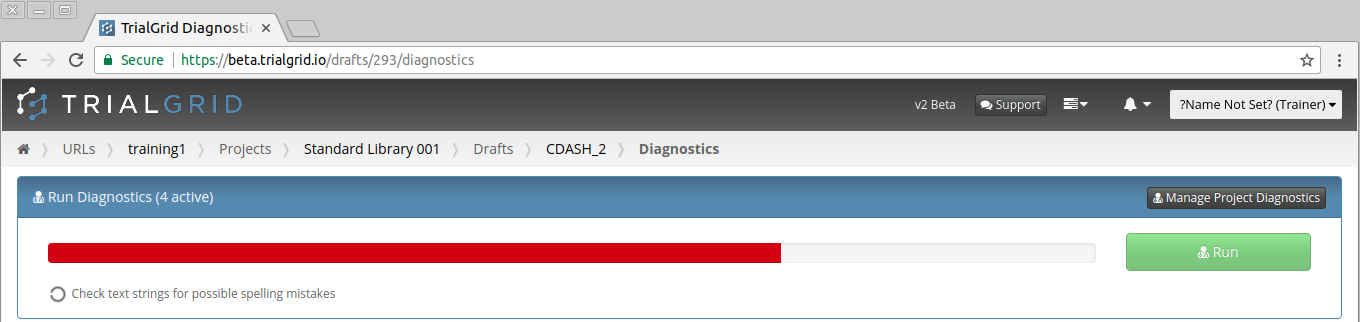Running Diagnostics on the Standards Draft
Next we want to run the Diagnostics we have selected on the Standards Draft we uploaded.
Navigate back to the Project home page using the breadcrumbs:

Once at the Project home Page you can return to the Draft either by clicking the Drafts card (which will bring you to the list of Drafts for that Project) or by clicking on the name of the Draft in the Activity List (if you recently created or made some change to that Draft). Navigating by the Activity List is fewer clicks.
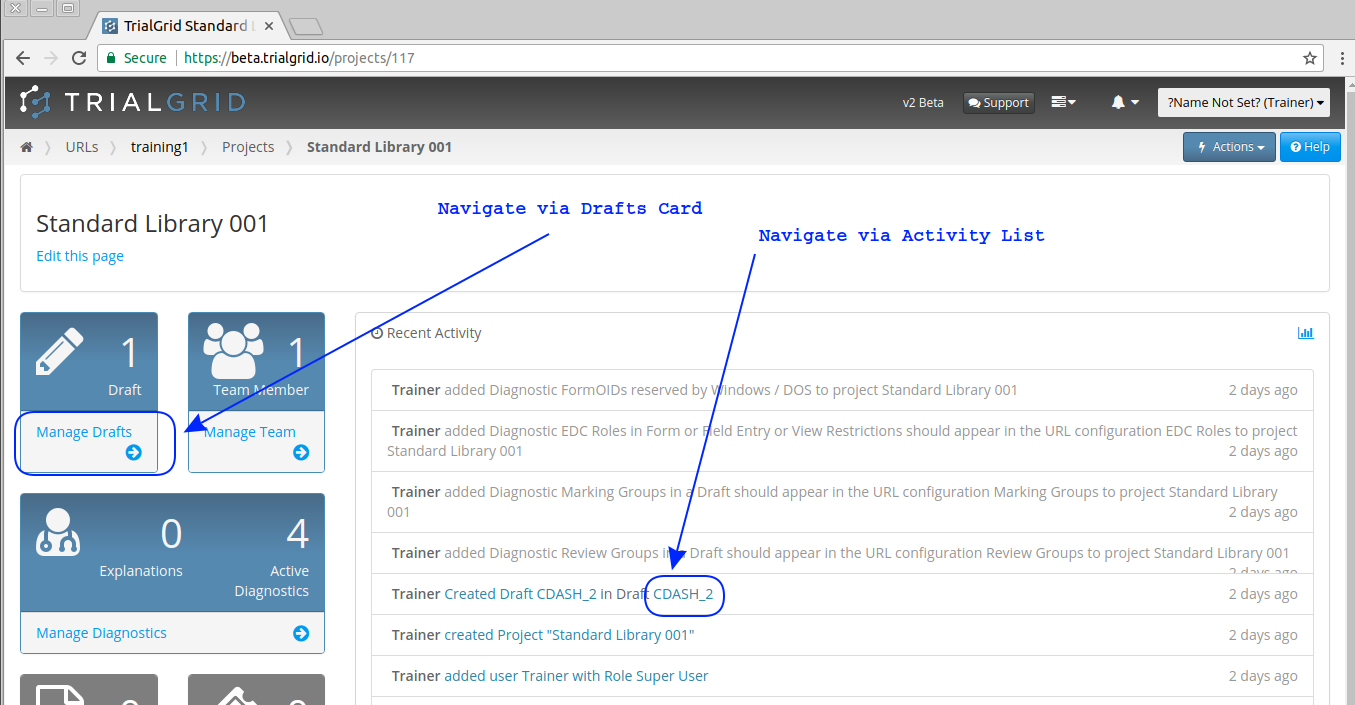
To find the Diagnostics button for the Draft you may need to scroll the page to the bottom:
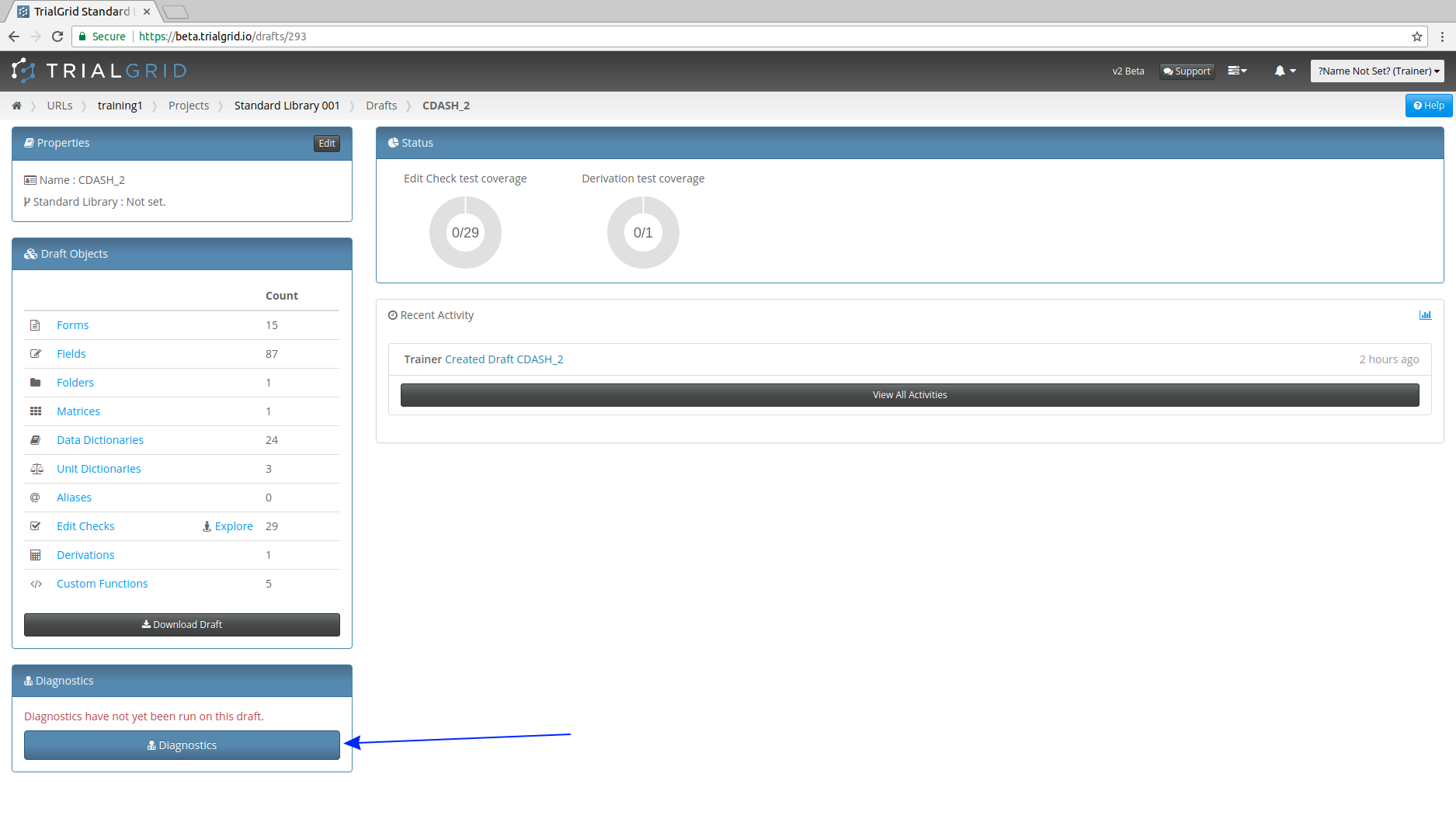
Click 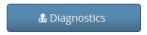 to continue to the Running Diagnostics page.
to continue to the Running Diagnostics page.
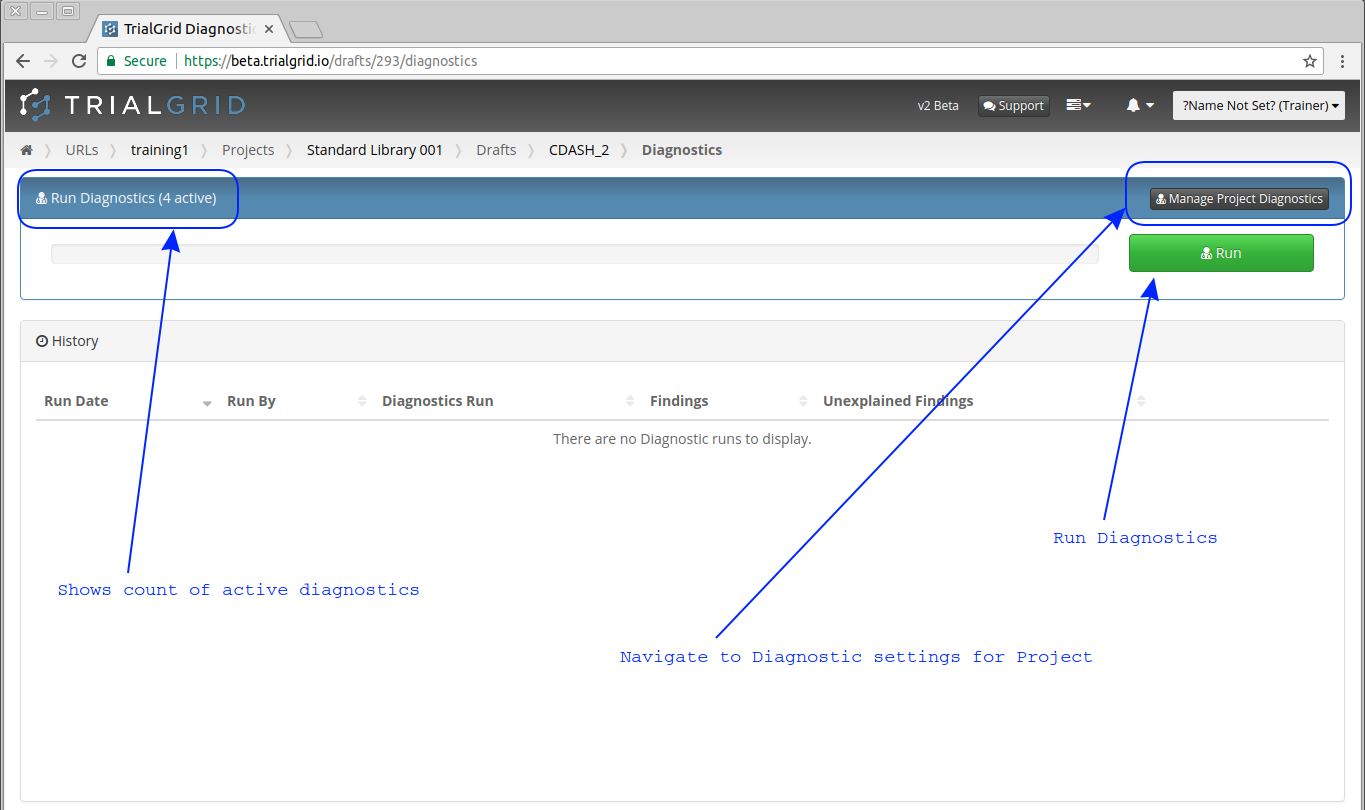
The Draft Diagnostics Page allows you to run the Diagnostics selected for the Project on the Draft.
Click 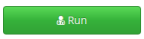 to set the Diagnostics running on the Draft. Depending on how many Diagnostics have
been selected this could take a few seconds up to a few minutes. The process runs in the background so you can
navigate away from this page and come back later to view the results if you wish.
to set the Diagnostics running on the Draft. Depending on how many Diagnostics have
been selected this could take a few seconds up to a few minutes. The process runs in the background so you can
navigate away from this page and come back later to view the results if you wish.
As the Diagnostics run, a progress bar is shown. The bar turns red if there are any findings and remains green if there are no findings: