Setting up Diagnostics
Diagnostics are set up at the Project level but are run on individual Drafts. Global Library Drafts are normally well curated so we would not expect many findings from running Diagnostics on them. However, it can be helpful to run Diagnostics on a Standards Draft to fine-tune Diagnostic settings to match the library standards. Since Diagnostic settings set on a Standards Library Project can be imported and used by other Projects which use that Library it makes sense to get the configuration of the Diagnostics correct on the Library and then use this same configuration on all studies which make use of that library.
Navigate to the home page for the Project using the Breadcrumbs in the top bar.

Click the Manage Diagnostics link in the Diagnostics card:
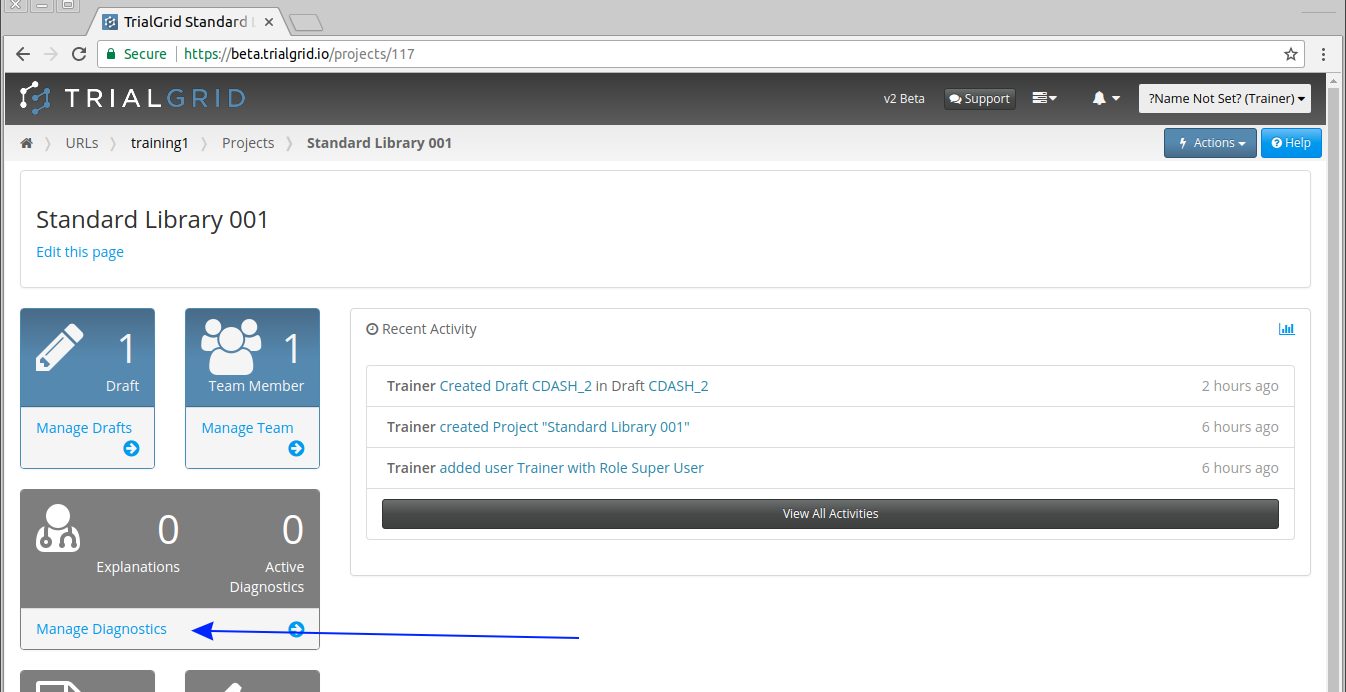
This opens the Diagnostic Selection page:
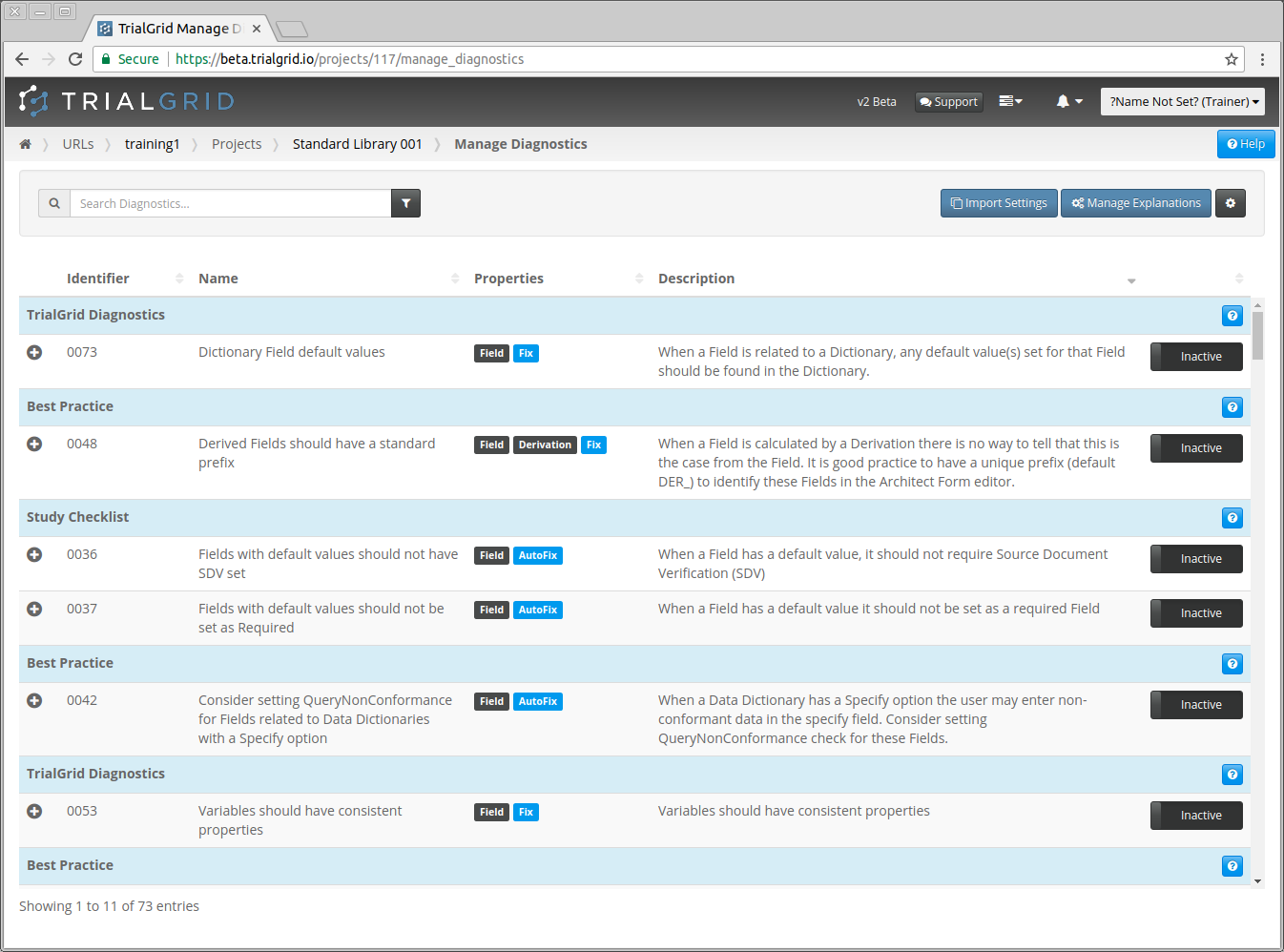
There are many Diagnostics to choose from. A full listing of Diagnostics is available in the Diagnostic Catalog. The page has controls to allow you to search the Diagnostics, Filter by a property of the Diagnostics (e.g. to find those related to Fields or Matrices), to configure settings for each Diagnostic and to activate a Diagnostic for the Project.
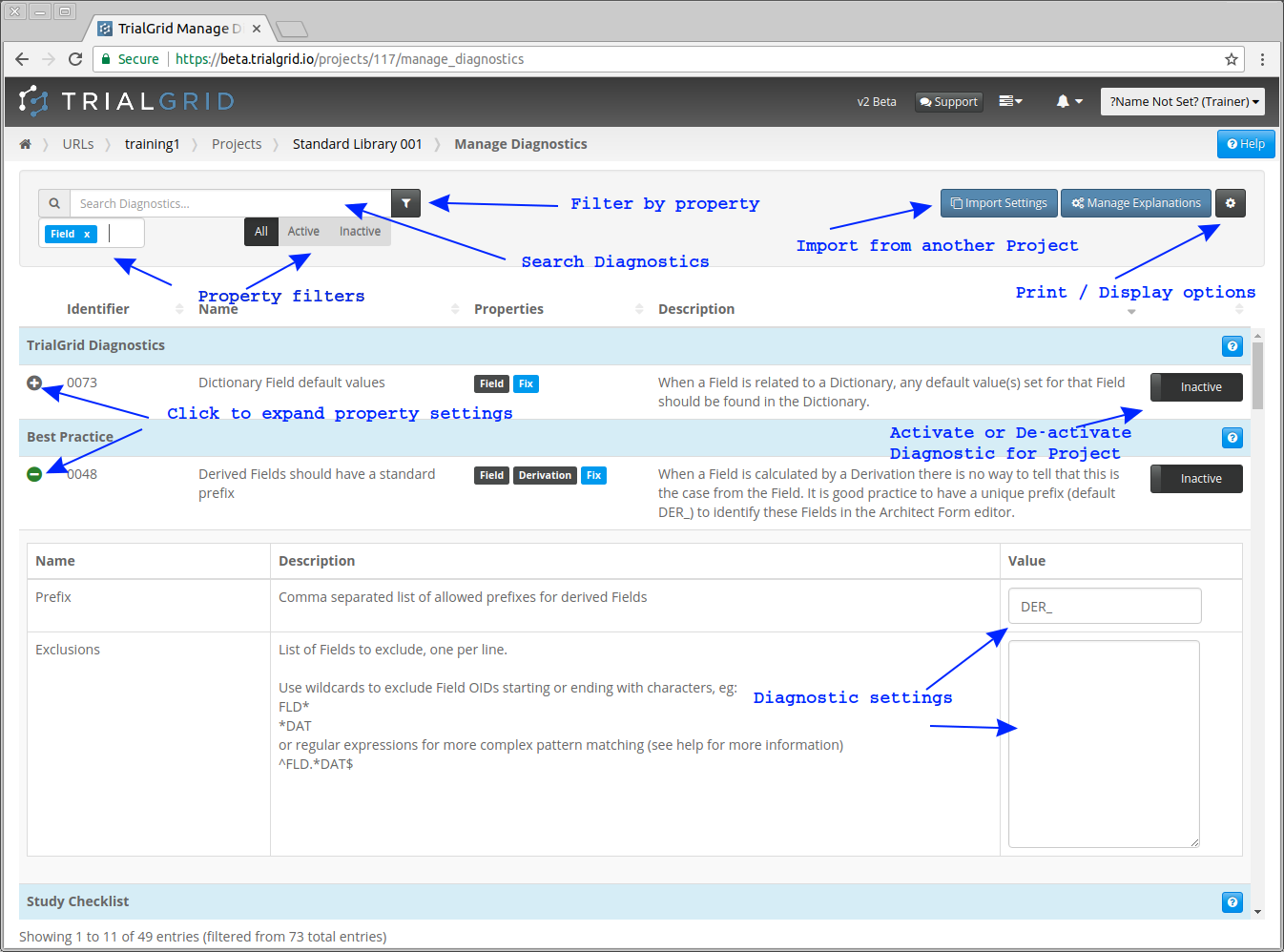
Important
Which Diagnostics you select for your Projects and the settings for them depends on your Standards and Quality Processes. The default settings for Diagnostics are set to values that reflect a baseline of best practice but you may wish to review and modify Diagnostic settings to suit your requirements more precisely.
If you have an idea or suggestion for a Diagnostic please let us know. Our policy is to add new Diagnostics free-of-charge if they are applicable to all TrialGrid users and we can usually add new Diagnostics in a few days.
For our introduction we will select 5 diagnostics:
0020 : Check text strings for possible spelling mistakes
0018 : Review Groups in a Draft should appear in the URL configuration Review Groups
0019 : Marking Groups in a Draft should appear in the URL configuration Marking Groups
0021 : EDC Roles in Form or Field Entry or View Restrictions should appear in the URL configuration EDC Roles
The first, 0020 is an important check for the spelling used in study questions, help text, query messages and other text strings. This is especially important to get right in a Library Draft since its Forms, Edit Checks etc will be imported into new studies.
Diagnostics 0018, 0019 and 0021 are helpful when we first set up a URL and load a Draft to identify Review Groups, Marking Groups and EDC Roles which are not set up in the Core Configuration for your TrialGrid URL. We can use the Fix option of these Diagnostics to quickly create these missing configuration settings without having to enter them manually.
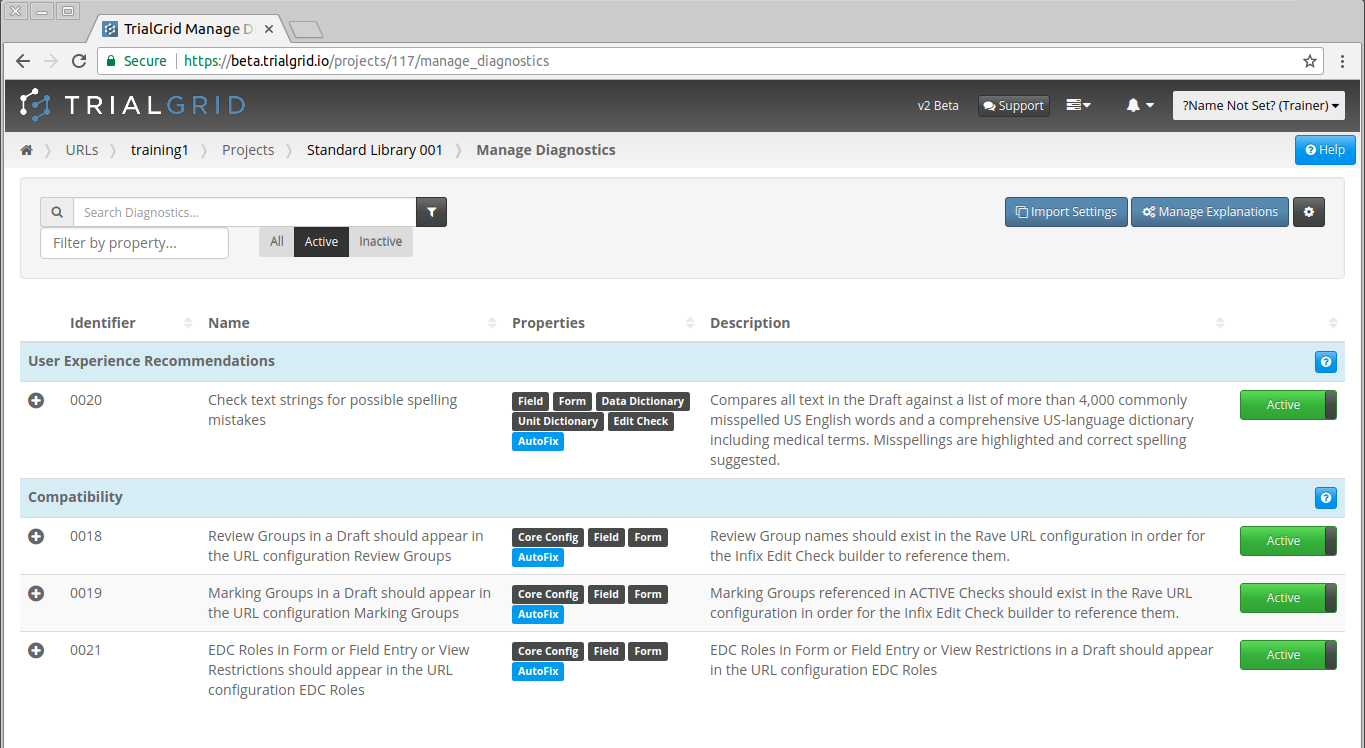
The simplest way to select these is to search in turn for 20, 18, 19 and 21 and as the list is filtered activate the
Diagnostic by clicking the  so that it turns into
so that it turns into  Clicking the switches saves the
change immediately.
Clicking the switches saves the
change immediately.