Edit Check List
A Draft has an associated list of Edit Checks which can be accessed from the Draft Objects table on the Draft home page.
The Edit Checks list can be filtered by any combination of:
All / Active / Inactive Checks
All / Valid / Invalid Checks
One or more Edit Check Actions (e.g. OpenQuery, CustomFunction)
A text search
Clicking a row of the Edit Check List or on the Edit button for an Edit Check opens the Infix Editor for that Edit Check.
The number of Check Steps contained in the Check is displayed after the Check Name.
Copying Edit Checks
Edit Checks can be copied from Standard Libraries or other CRF Drafts. Clicking on the 'Copy from' button will display a dialog from which a Standard Library or CRF Draft can be selected. Selecting one will display all Edit Checks in the source which do not exist in the target Draft (ie. if an Edit Check named 'EC1' already exists in the target Draft then it will not be displayed in the list of checks to copy from).
The list of Edit Checks to copy from can be filtered by:
Folders, Forms, Fields exist in target Draft
Do not exist
Edit Checks can be copied if the Folders, Forms and Fields referenced by the Check Steps and Check Actions do not exist in the target Draft, but the Edit Check will be marked as Invalid. Information about which objects are missing can be viewed by clicking on the 'expand row' symbol at the left hand side of the list. When the missing Folders, Forms or Fields are added to the target Draft then the Edit Check will be automatically updated, and if all objects are present the Invalid status will be removed.
Copying an Edit Check will copy any Custom Functions referenced by the Edit Check if they do not already exist in the target Draft. Unit test cases will also be copied from the source to the target Draft.
After an Edit Check has been copied, the source will be displayed in the Edit Check Editor.
For Standards Compliance, the Edit Check will be compared against its source, if the source was a Standard Library, or against the main Library associated with the CRF Draft if the Edit Check was copied from another CRF Draft.
Creating Test Cases
Test Cases for the list of Edit Checks can be created in bulk by clicking the Create Tests button. The Create Tests dialog allows you to select which EDC Role will be the primary actor for the test (i.e. what user type should do the creation of subjects, entering of data etc).
Note
If there are no EDC Roles set up in the Configuration for the URL then the EDC Role is defaulted to "Batch Upload"
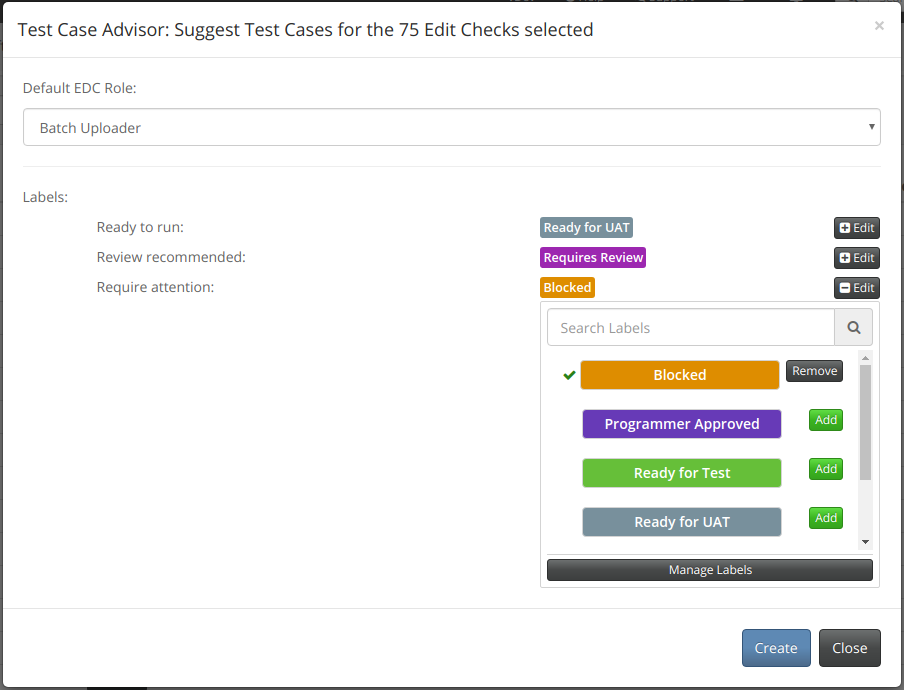
The Create Tests dialog also allows you to set Labels on the Test Cases created. There are 3 possible states for Test Cases:
Valid : A test was created which can be run with no further changes to that Test Case required.
Requires Review : A Test Case was created but with assumptions about the study structure. For example, if an Edit Check uses wildcards for Folder names then TrialGrid looks first in the primary matrix for a Folder which includes the referenced Form. If there are multiple choices, it will select a Folder randomly. The generated Test Case will include a comment about the assumptions made which may need to be reviewed.
Invalid : A test was created which cannot be run because TrialGrid cannot determine what actions the Check performs. Tests cannot be fully generated for Edit Checks with Custom Function Actions because there is no way of knowing what actions a Custom Function will perform.